System Logs
In this section, you will learn how to manage and review system logs.
The logs grid allows monitoring of every change in the customer data. The log file is accessible only to Admin users throughout the Admin Cockpit. Logs view allows you to check the date and time that the change was made, the type and unique ID of the change and user name, and the unique ID associated with this change. The system logs are available in the Admin Panel.

Logs grid
For example, if Admin updates Member data, such activity will be present in the Logs grid.

Filters
You can control log results by applying a filter and only suited records will be presented. Clicking on the +ADD FILTER button will expand the list with all available filters. Click on the chosen one, and a popup window will show up. Fill in the condition and value fields to have the right result - submit and it will be applied.

The available filters:
Created on
Entity ID
Entity type
Event type
IP
Log ID
Tenant
User type
Username
Event types
The available event types are:
Member Activity
UpdateCustomerDetails
RegisterCustomer
ViewCustomer
ActivateCustomer
AnonymizeCustomer
DeactivateCustomer
DeleteCustomer
Authentication
AuthenticationSuccess
AuthenticationFailure
AuthenticationExpired
AuthenticationRefreshed
ACL (Permissions)
CreateRole
ChangeRole
DeleteRole
Admin Activity
CreateAdmin
EditAdmin
Other
AuditLogViewed
AuditLogExported
ViewInvitation
ViewTransaction
Sorting the logs
You can also sort your results by clicking on the table title, arrow indicates that the column is sortable. The results will be presented in descending or ascending order.
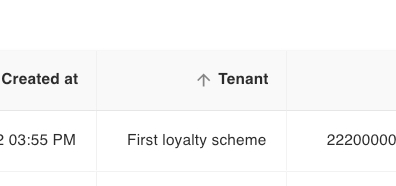
When clicking on the overflow button next to the record, the context menu will appear and the 'See details' option will be available. If there aren't any details presented, such information will appear.
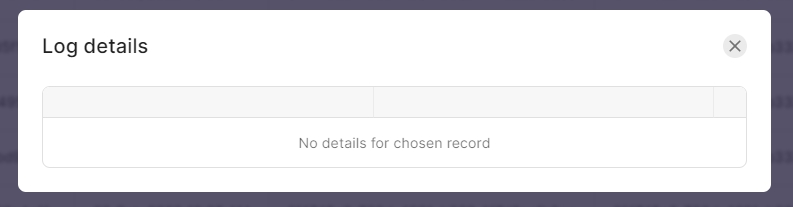
Exporting the logs
Another action that is possible is to download a CSV file, in order to download a file click on the EXPORT TO CSV button.

The context menu will appear with 2 options:
Choose date range - where you can set a specific time range you want to see in the CSV file
Export all data - which will put all records into a CSV file
Last updated
Was this helpful?

